Table of Contents
How does Phishing Work?
Okay, before we go into ‘how to prevent phishing’, let’s have a look at what phishing is and how it works in general.
A phishing scam is a type of deception that can take numerous forms. These scams use a variety of internet strategies, including fraudulent emails and pop-up adverts, as well as phone calls. To induce their victims to take the bait, the perpetrators of these scams frequently deploy scare techniques.
Phishing is an internet con game, and phishers are just tech-savvy con artists and identity thieves. To deceive users into giving important information, they utilize spam, fraudulent websites, email messages, and instant chats. Phishers are after banking information, credit card accounts, usernames, and passwords, to mention a few things.
One of the most prevalent cyber threats is phishing. Phishing is a type of social engineering assault that uses email to acquire login information and other nonpublic information such as credit card numbers in order to steal an individual’s identity.
One of the most distinguishing characteristics of phishing is the element of surprise, which comes in the form of emails! These emails arrive at an inopportune time for the victim. It’s impossible to pay attention to strange emails all of the time, and scammers are well aware of this.
According to the FBI Cybercrime Annual Report for 2021, phishing assaults accounted for 32.35 percent of total cyberattacks in the previous year, with 241,342 phishing attacks.
The number of attacks in this report is the most in the last five years, at 19465 in 2015.
As a result, it’s critical that you understand not only how to prevent phishing emails, but also how to prevent phishing in general.
Vintage Phishing Examples – The 10 Most Common
Here’s a sampling of vintage phishing scams we’ve come across over the years.
As you can see, cybercriminals employ a variety of tactics, and these tactics are constantly changing. While keeping a complete archive of these samples would be nearly impossible, it’s a good idea to stay current on what’s out there to stay current on ‘how to prevent phishing.’
1. Phishing Email Scams
An email phishing scam is a fake email communication that appears to be from a person or firm with which the victim is familiar. It tries to obtain personal and/or financial information from the recipient unauthorized.
A phishing communication usually includes at least one link to a bogus website that looks like a legitimate company’s website. The letter attempts to persuade the recipient to disclose personal information that could be exploited for identity theft or online financial fraud.
Phishers have been known to imitate actual firm logos in their correspondence. They also utilize faked email addresses that look like the actual company’s address. However, the address could be slightly misspelled or originate from a fake domain.
2. Vishing Scams
Vishing (also known as voice phishing or VoIP phishing) is the audio equivalent of email phishing. It’s a phone scam in which people are duped or terrified into giving scammers sensitive financial or personal information. The letter “V” stands for voice, but the trick is the same.
Vishing works by persuading victims that responding to the caller is the proper thing to do. The caller will frequently impersonate the government, the tax department, the police, or the victim’s bank.
Cybercriminals use threats and persuasive language to make victims feel like they have no choice but to deliver the requested information.
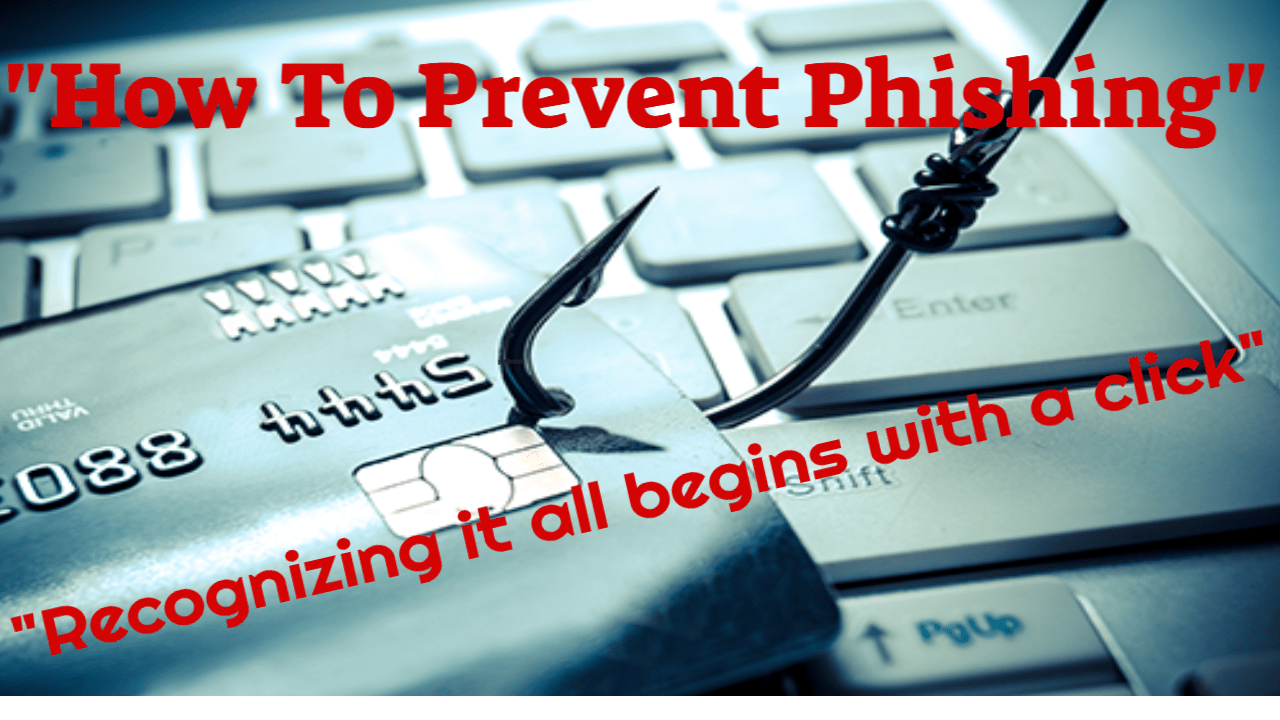
3. Mobile Phishing (Smishing)
A phishing SMS, social media message, voice mail, or other in-app message requests that the receiver update their account information, change their password, or inform them that their account has been compromised.
The message contains a link that can be used to steal the victim’s personal information or infect the mobile device with malware.
4. Scams Involving Tech Support Cold Calls
Scams involving tech support cold calls occur when a fraudster phones a potential victim pretending to be from a respected security business.
They lie and claim to have discovered malware on the victim’s computer by convincing the user to install a form of remote desktop software. Doing so gives the attacker access to the computer, allowing them to install malware.
In addition to attempting to put malware on the laptop, these scammers will frequently demand payment to “cure” the problem.
5. Pop-up Warning Scams
Pop-ups occur when a user is browsing the internet and notices a small image or advertisement on their screen.
Pop-ups are usually relevant to the material being seen and link to another website providing comparable content or items. Malicious pop-ups may be highly annoying, making it impossible for the user to shut the pop-up window.
These pop-ups may display a message claiming that the machine has malware and offers a phone number for assistance in eradicating the infection.
Cybercriminals frequently make pop-ups appear to be from a reputable source.
6. Fake Search Results Scams
Fraudulent businesses commonly employ sponsored search advertisements for their “support services,” masquerading as reputable, well-known businesses.
These sponsored listings can appear at the top of a search results page, which is a valuable placement. These results, which may appear to be genuine, may make support promises that sound unbelievable to be true, in the hopes of luring in a victim whose primary worry is to repair their machine.
Unfortunately, malware may begin to download to your device if you click on the ad, jeopardizing the security of your data and exacerbating your computer’s problems.
7. Web-Based Delivery
One of the most advanced phishing strategies is web-based delivery.
The hacker, often known as the “man-in-the-middle,” is situated between the original website and the phishing system. The phisher collects information between a legitimate website and a user transaction. As the user continues to send information, the phishers accumulate it without their knowledge.
8. How To Prevent Phishing – Don’t be Lured to Fake Websites

Cybercriminals send phishing emails with links to bogus websites, such as a recognized mail provider’s mobile account login page, requesting the victim enter their credentials or other information into the false site’s interface.
To fool consumers, the malicious website may frequently employ a slight alteration to a well-known URL, such as mail.update.yahoo.com instead of mail.yahoo.com.
9. Malware
Clicking an email attachment is all it takes to install dangerous malware on a PC or workplace network. These files appear legitimate, and they may even be disguised as humorous cat videos, eBook PDFs, or animated GIFs.
10. “Evil Twin” Wi-Fi
When free Wi-Fi access points are spoofed, this is referred to as ‘evil twin’ Wi-Fi. Victims unwittingly connect to the incorrect Wi-Fi hotspot. Wi-Fi access points at coffee shops, airports, hospitals, retail malls, public parks, and other public meeting places are frequently faked to accomplish the spoof.
How to Prevent Phishing: Top 10 Important Tips
Here’s a stat that will wow you! Phishing assaults have escalated by over 1,000% during 2021!
Phishing fraud are one of the most prevalent cyberattacks globally, and they’re on the rise. The harsh fact is that fraudsters are constantly devising new ways to exploit our data. And they’re better than they’ve ever been at it.
Following are my top 10 tips on the topic of ‘how to prevent phishing’:
1. Please Do Not Click on that Link!
More sophisticated phishing attempts may approach you by name or pose as someone on the periphery of your social network (e.g., a friend of a friend), an authoritative person or organization (e.g., the police, IRS, or FBI), or an institution known to send a large volume of correspondence (e.g., Google, Microsoft, or Netflix).
Whether the phishing effort comes in an email, a text message, or a phone call, the sender will almost certainly ask you to click on a link or visit a website URL.
If the sender is unfamiliar or the email appears out of character, never click on a link or visit any website (i.e., your employer needs you to wire them funds asap, your next-door neighbor is in the hospital and needs you to visit the hospital webpage to fill in personal information, etc.).
If you are suspicious of a phishing attempt, don’t click that link — this is my first and most important recommendation for how to prevent phishing.
2. Never, Ever Give Share Your Personal Information.
As a general rule, don’t ever send personal or financial information over the internet. If in doubt, see the company’s official website, find their phone number, and call them.
The majority of phishing emails will send you to pages where you must enter money or personal information. An Internet user should never enter sensitive data using the links supplied in emails.
Never send critical information through email to anybody. Make it a practice to check the website’s address. A secure website will always begin with “HTTPS.”
3. Add an Anti-Phishing Toolbar to your browser.
The majority of popular online browsers support the installation of anti-phishing toolbars. Anti-phishing toolbars do quick checks on the websites you visit and compare them to lists of known phishing sites.
If you visit a dangerous website, the toolbar will notify you. Anti-phishing toolbars provide an additional layer of defense against phishing frauds, and it is entirely free.
4. Look for HTTPS Security.
Websites that do not employ an SSL/TSL certificate, comparable to a public network, are not encrypted. The lack of a certificate implies hackers can steal information when you speak with or interact with a website. The end consequence might be the same in that a hacker could use this to launch a spear-phishing attack against you or the individuals in your life.

If a website’s URL begins with “HTTPS” rather than “HTTP,” it is secure; depending on your browser, you may also see a padlock or the phrase “secure” to the left of the URL.
If you’re using Chrome, you may verify the certificate status by clicking on the padlock, or you can research the site by pressing Ctrl + Shift + I and then navigating to the security area.
5. Check your Online Accounts Regularly.
Someone might be having a field day with your online account if you don’t visit it for a time. Check in with each of your internet accounts frequently, even if it isn’t strictly necessary.
Make it a practice to change your passwords with regularity. To protect against bank phishing and credit card phishing fraud, you should check your statements with regularity. Review monthly statements for your bank accounts and carefully review each item to verify no fraudulent transactions have occurred without your awareness.
6. Always Keep your Browser up to Date.
Security updates for major browsers are provided regularly. They are made available in response to security flaws that phishers and other hackers invariably uncover and exploit. As soon as updates become available, download and install them. Stop ignoring warnings telling you to update your browsers.
7. Employ Firewalls
High-quality firewalls operate as barriers between you, your computer, and attackers from the outside world.
There are two types of firewalls to use: a desktop firewall and a network firewall. The first is a type of software, whereas the second is a form of hardware. When used in tandem, they significantly limit the likelihood of hackers and phishers penetrating your computer or network.
8. Beware of Pop-Up Ads
Pop-up windows frequently masquerade as fundamental website components. However, all too frequently, these are phishing efforts. You can prevent pop-ups in many major browsers, and you may enable them on a case-by-case basis in others.
If pop-ups do manage to sneak through the cracks, don’t hit the “cancel” button; such buttons frequently lead to phishing websites. Instead, click the little “x” in the upper right corner of the window.
9. Use a VPN to Protect your Online Privacy.
For example, coffee shops and hotels, and other Wi-Fi hotspots have public networks that might constitute a serious security concern.
Hackers using the same public Wi-Fi network can intercept data that isn’t protected in other ways. The best solution for people who work from public Wi-Fi is to use a VPN to protect themselves safe on the internet.
A Virtual Private Network (VPN) is an economical method of gaining privacy and security when accessing the web.
A VPN protects your ISP or any other third party from viewing which websites you visit or the information you provide. A VPN obscures your IP address by routing it through a specially configured faraway server controlled by the VPN host. Consequently, when you use a VPN to connect to the internet, the VPN server becomes your data source.
A VPN operates as a filter, turning all sent and received data into gibberish. Even if this information was obtained, it would be useless.
10. Business-Grade Antivirus Software is a Necessity
The extra level of security and peace of mind provided by upgrading from free antivirus software to a complete internet security solution is absolutely worth the expense
Enabling business-grade antivirus software is widely regarded as one of the most effective phishing prevention strategies. Security software scans data that enters your computer over the internet. When a potentially harmful file is detected, the application prevents it from being downloaded to your machine.
Commercial-grade protection software assesses profiles of known threats and malicious file types to decide which are possibly harmful to your PC. When new threats are discovered, their profiles are automatically incorporated to the update. They will be installed automatically by the provider. Security software typically requires regular upgrades to remain current.
If you keep the previous guidelines in mind, you will be ahead of the game in navigating your online experience.
How To Prevent Phishing – Sophos Enterprise-level Web Protection
Sophos Limited created Sophos Home Premium, a British business specialized in digital security and is my go-to for phishing prevention.
Sophos Home is more than simply an antivirus program. It provides complete online security against the most recent and unusual dangers, such as malware, adware, keyloggers, phishing schemes, and faked websites.
Sophos Home prevents new dangers when you browse, bank, and shop online by providing sophisticated ransomware protection for Macs and cutting-edge artificial intelligence malware detection to defend your PCs from known and undiscovered threats.
It protects your online surfing experience by preventing hackers from using vulnerabilities and tactics to steal your credentials and access sensitive personal information. Sophos Home’s robust web protection ensures that you do not become a victim of online fraud and that your PC or Mac does not succumb to online dangers.
Sophos Web Prevention offers superior web threat protection and incorporates the following features:
• Live URL screening
• Downloaded content scanning
• Checking the reputation of downloaded data
URL Filtering in Real-Time
Live URL filtering prevents access to websites known to harbor malware. This tool works by doing a real-time search against Sophos’ internet database of infected websites.
The incident is noted in the scanning log when a malicious website’s access is denied.
Scanning of Content
Information scanning checks data and files obtained from the internet (or intranet) and detects harmful content in real-time. This function checks material hosted everywhere, even destinations that are not mentioned in the directory of affected websites.
Download Authority
The download reputation is determined by the file’s age, source, prevalence, deep content analysis, and other factors.
How to prevent phishing? Click here to read more about Sophos enterprise-level web security for PCs and Macs.

